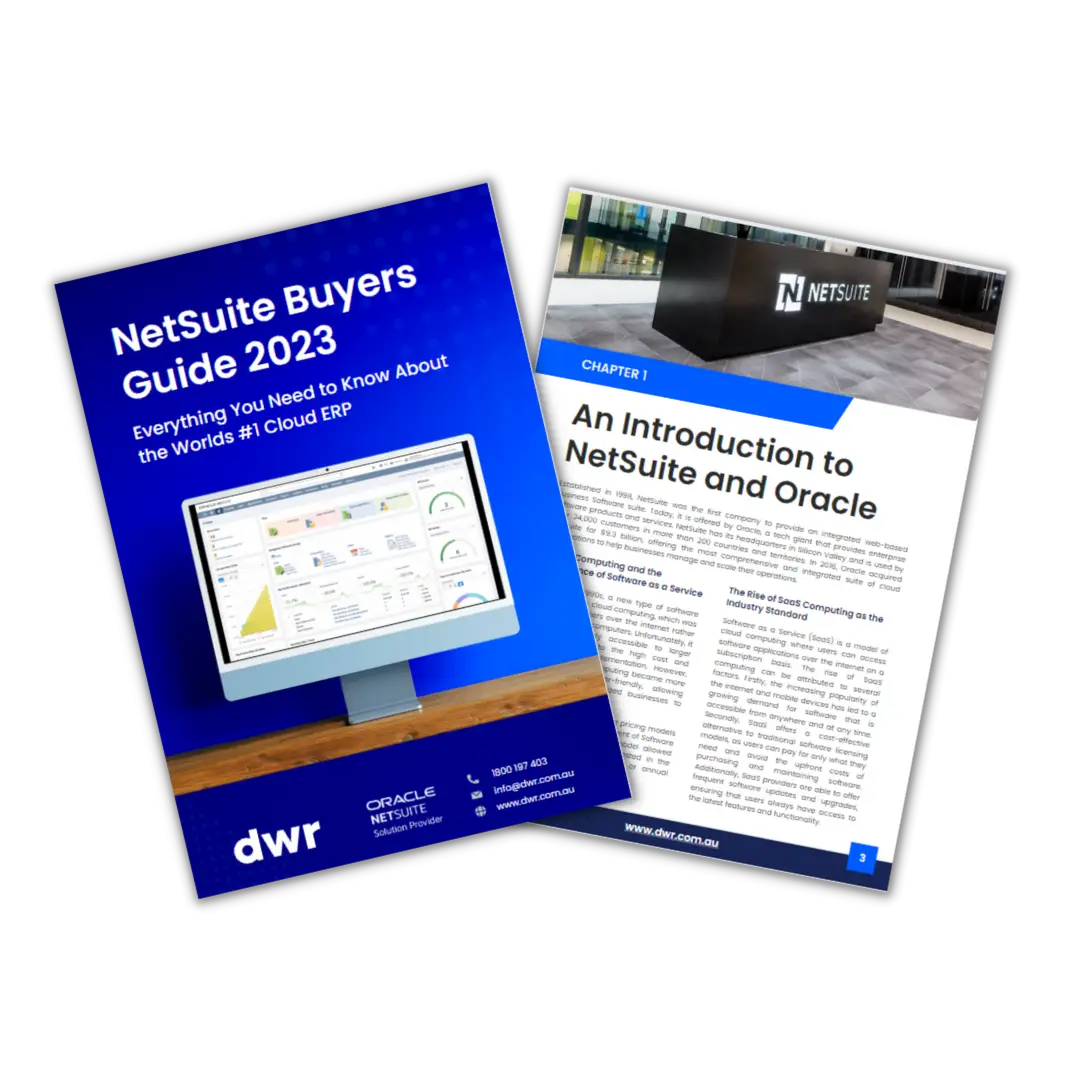```html
NetSuite is a comprehensive business management software that offers a wide range of features and functionalities to help businesses streamline their operations, increase efficiency, and drive growth. It is a cloud-based platform that provides integrated solutions for accounting, inventory management, e-commerce, and customer relationship management, among others.
As a new user, it's essential to understand and implement best practices for using it effectively in support of your day-to-day tasks.
Here are some tips for successful NetSuite use:
Take the Time to Set Up NetSuite Dashboards Correctly
NetSuite Dashboards are a game-changing tool for most new users. The detailed information that can be presented and the interactivity available through tools such as saved searches means that users of NetSuite will have access to more information, in real-time, than ever before.
Taking time to configure your dashboards to suit your individual role can save you hours per week and ensure that any information you need to complete tasks and make decisions is only ever a click away.
The Anatomy of a NetSuite Dashboard

Understanding the anatomy of a NetSuite dashboard is essential for setting it up for success. A typical dashboard will consist of several components: tiles, portlets, saved views, saved searches charts & graphs, as well as static reporting.
NetSuite Dashboard Layouts
Single Column Dashboards
NetSuite Dashboards can be presented in various column-driven layouts. Information is presented to fill an entire screen in a single column. This layout works best when viewing on mobile devices, however, for larger screens this option tends to waste a lot of screen real estate, so multi-column is usually preferred.
Double Column Dashboards
One of the more common ways to configure NetSuite dashboard is in a double-column layout. In this configuration, columns are either smaller on the left, or smaller on the right, with the remaining real-estate becoming the main area for portlets to be displayed.
Triple Column Dashboards
The final way to configure your NetSuite dashboard is in triple-column mode, which will show two smaller columns on the left and right sides of the screen, with the centre column occupying the remaining space. Triple columns allow users to add many portlets and condense information to be more visible with less scrolling.
NetSuite Portlets
Portlets are the subsections of your NetSuite dashboard. Portlets show information displayed in various ways making the process of finding and using information simply. Depending on the chosen portlet, information will be displayed as a graph, chart, pie-chart, tachometer or as more description information, such as what can be viewed in a saved search or static report.
Dashboard Tiles
NetSuite Tiles can be customised to display data in a variety of ways, such as text boxes or gauges. They are aimed at providing the user with real-time visibility of key business metrics such as daily income, open opportunities or new leads. Tiles are most effective when used sparingly, so deciding what information is most important to you as a user is key.
Saved Searches and Reports
If you are finding that you are frequently running the same reports and saved searches, it might be more efficient to embed them into your main dashboards for quick access. As an added feature, Saved Searches can also be updated directly from a dashboard, without having to open the transaction itself, which is a huge time saver for almost any NetSuite user.
NB: If you aren't able to update your saved searches from your dashboard directly, ensure that you have the "inline editing" option turned on in both the portlet configuration and the saved search itself.
Hotlinks
Many users aren't aware that they can create a simple list of hotlinks that will open a new tab directing them to their most frequently visited pages, both internally in NetSuite and externally to 3rd party websites. For users who need to frequently access a large number of websites, pages and resources, having access to the hotlinks can save a huge amount of time throughout your day.
RSS Feeds Live in Your NetSuite Dashboard
One of the more advanced features of NetSuite Dashboards is the ability to add RSS Feeds. These feeds can be used to display real-time updates from 3rd party websites, or even internally within your organisation. By setting up an RSS feed you can ensure that you always have access to the latest information and news, without having to seek this information from the source. Some use cases of RSS feeds could include live Forex information, links to latest news articles for your industry or getting live feeds of your own marketing channel activity.
Simple Steps to Configuring Your NetSuite Dashboard
- Log in to your NetSuite account and navigate to the "Home" tab.
- Click on the "Customise Dashboard" button located in the top right corner of the page.
- Select the "New Dashboard" option and give your dashboard a name.
- Choose the layout of your dashboard by selecting the number of columns you would like to use.
- Drag and drop the desired portlets (i.e. charts, lists, etc.) onto the dashboard from the "Available Portlets" list.
- Configure each portlet by clicking on the gear icon and selecting "Edit" to set the preferences for that specific portlet.
- Save your dashboard by clicking on the "Save" button in the top right corner of the page.
- You can easily go back and make changes or add more portlets as per your requirements and save them again.
Sharing NetSuite Dashboards
Depending on the purpose of the dashboard, you may wish to share the layout and view with other users. In the "Customise Dashboard" section, click on the share icon to designate who will have access to this dashboard. You can choose between internal employees and partners that have access to your NetSuite account.

The Wrap Up
NetSuite Dashboards are a powerful tool, and once you learn the basics of how to set them up, they can be extremely effective in increasing productivity and reducing errors. With a few simple steps, you can quickly create customised dashboards that provide real-time updates on key business metrics, as well as access to saved searches and reports. Additionally, by setting up hotlinks and RSS feeds, you can ensure that you always have access to the latest information.
About DWR Consulting
If you're looking for tips or advice on how best to configure and use your NetSuite Dashboards, it's always a good idea to consult with an experienced NetSuite consultant, like DWR Consulting.
We can assist with NetSuite dashboard creation, as well as ongoing training for new team members, ensuring that your NetSuite users know how to make the most out of their NetSuite Dashboards and other areas of functionality. Contact us today to learn more.
```
.svg)